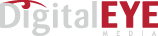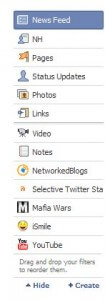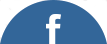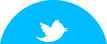How to Remove a Facebook Application from your News Feed
As much as I love my facebook friends there are some applications that I don’t want or need to see clogging up my news feed. The application can be removed from the news feed, although it isn’t obvious, and you won’t have to de-friend your first boyfriend.
For this example, let’s use … hmm … I don’t know … how about Mafia Wars? While I am thrilled that so many people enjoy playing this on Facebook, I am not playing and the status updates telling me you just got a new gun or killed the bad guy mean absolutely nothing to me. And when I really busy and am trying to get caught up, they are completely annoying.
So here’s what you do:
1. Â Login to Facebook and go to your Home page
2. Â On the left is the news feed. Click on the More Link to view a list of applications

3.  By selecting on of the Applications (ahem … Mafia Wars) you can filter the news feed to only show Mafia Wars updates.
4. Â Hover over one of the status updates and a hidden Hide button will magically appear. Yes, logic doesn’t apply when we have to unhide the hide button.
4. Â Click on the Hide button. It will ask you to select whether you want to hide the person who has the update or the Application. Since I love my friends, I’m going to choose to Hide the Application (Mafia Wars). And then poof! it’s gone.
5. Â The news feed will now be empty because we had filtered it to only show updates from the application we just removed. Just click on News Feed on the top left and you will see all the updates again.