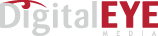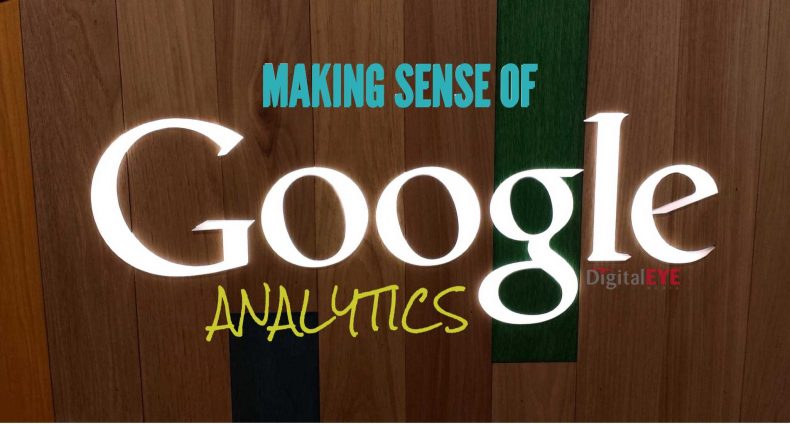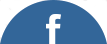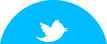A Quick Guide to Making Sense of Google Analytics
Google has made a name for itself by providing free open source tools that are incredibly useful and powerful. Google Analytics is one of the best known of these, and if you are not using it, now is a great time to begin! Some users become intimidated because Google Analytics is designed to provide data for beginners and advanced users alike, which is to be expected. But don’t let it stop you!
In this quick guide, you can learn everything you need to know to get started using Google Analytics today.
First Things First: Installing Google Analytics
Your first task is to install Google Analytics on your website. By enabling Google Analytics on your website, you can begin tracking web traffic to optimize your site towards achieving your marketing goals.
Here are the steps to take to install Google Analytics on your website:
- First, you will need to create a Google account if you don’t already have one set up.
- Once you have your account, just navigate to Google’s Analytics page and use your new Google account to log in (use the Login button in the upper righthand corner of the screen to do this).
- Now you can choose whether to use Google Analytics Basic (by adding the html code to your site pages directly) or Google’s newer
- Tag Manager (by adding code snippets as needed to various web pages, apps and Adwords campaigns).
A Google Analytics Overview
After you have finished congratulating yourself for installing Google Analytics (a worthy achievement) you will probably be curious about all this new website data your account is beginning to generate. Initially, your Analytics account will have only a few days’ worth of data to analyze, but as time passes you will begin to gain access to a data-rich resource containing both real-time and historical traffic trends.
Here is a list of categories Google Analytics will analyze for you:
Sessions.
Let’s say a new visitor pops over to your website to have a look. In Google Analytics language, this single visit is called a “session.” No matter how many places the visitor goes on your website during their visit, it will still be just one session. But if they come back two days later, this will count as another fresh session.
What to remember: The number of sessions tells you how many times your website has been visited over a period of time. The higher the sessions count, the more visits your site has had (although some of these visits may be from repeat visitors).
Users.
Users are the folks who are raising your website’s sessions count. However, don’t expect the sessions count and the users count to match. The users Analytics gives you the headcount for the total number of unique users that have visited your site in a given time period.
What to remember: Your users count will likely be lower than your sessions count for any given time period, assuming some of your sessions are generated by repeat visitors.
Page Views.
If you have ever wondered where your users go when they initiate a session on your website, you will want to head over to the Page Views section of your Analytics account to find out.
What to remember: The key thing to remember here is that the data is showing you how many pages have been viewed during a set time period. Since your site only has a certain number of pages, your page views count will likely be many times higher than your actual site page count.
Page Visits Per Session.
If you want to know how many pages, on average, a user visits during a session, the Page Visits Per Session (shown as Pages/Session inside your Google Analytics reporting dashboard) will give you this data.
What to remember: Your page visits per session will give you a sense of how relevant your site data is to the average site user. The more pages the average user visits per session, the more potentially engaging and relevant your site data is to them.
Average Session Duration.
According to experts, the average user will spend an average of 15 seconds on the average website before leaving (or “bouncing,” in web lingo). So in one sense, any number higher than 15 seconds in your Average Session Duration Analytics is potential good news.
What to remember: In general, the more time spent per session, the more relevant and engaging your content can be assumed to be.
Bounce Rate.
When a user navigates to your website, visits a page and then leaves your site again, this is called a “bounce.” The average bounce ranges from 3 to 6 seconds.
What to remember: If your users are lingering more than 6 seconds, you are doing something right. If they are beating the 15 second session duration average, ditto. You just need to do a bit more analysis to figure out where they are bouncing from and beef up that content.
New Sessions.
Finally, this number tells you how many of the sessions recorded in a specific time period were generated from first time site visitors.
What to remember: Higher numbers here can be exciting, especially if you are running a Google Adwords or other web-based marketing campaign, because an increase in new sessions will tell you that something is generating more inbound web traffic to your site.
Becoming comfortable with reading and interpreting Google Analytics statistics can take time, so be patient as you learn. Start with these basics and refine your website content accordingly. Watch for changes after each refinement. In time, you can start delving into the other riches Analytics offers, including user demographics and geolocation, mobile use, site conversions and custom parameters and benchmarks. Each tool is part of a greater data-rich online infrastructure that can help you achieve your marketing goals.