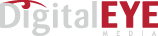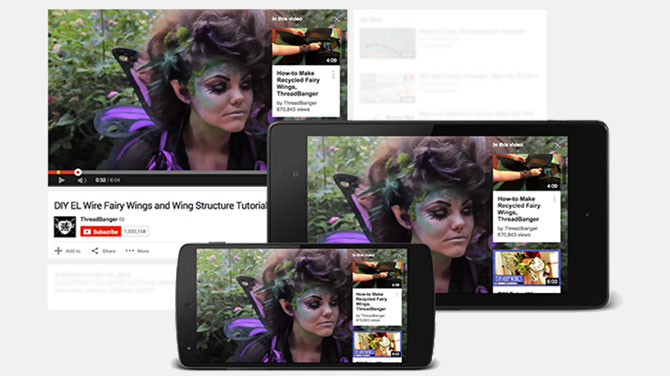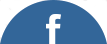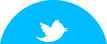New YouTube Cards Designed to Increase Viewer Interaction
YouTube has begun rolling out YouTube Cards, an interactive feature aimed at increasing the audience watching and interacting with TrueView video ads. Cards can be displayed on both desktop and mobile devices, and will eventually replace the current YouTube annotation product.
According to YouTube’s director of product management Phil Farhi, “We’re trying to make TrueView an even better creative canvas for brands. Video has always had sight, sound and motion. We’re taking the next step and going deeper into interactivity.”
YouTube viewers have traditionally had the option to skip past an advertiser’s advertising spot to access the video that they want to watch. They still can – but with YouTube Cards, advertisers will have a second chance to gain the viewer’s attention.
How YouTube Cards Work
A Card is basically an overlay that sits atop an advertiser’s spot, containing additional information about the brand or its products, or perhaps a playlist of related videos from the advertiser – and in the not-too-distant-future, a direct link to the advertiser’s website. Cards will display on the right hand side of the video on desktops, and directly below the ad when viewed on a mobile device.
YouTube Cards feature customized images, titles, and call to action text information. Six different categories are currently available including merchandise, fundraising, video, playlist, associated website, and fan funding.
In the past, TrueView advertisers were charged only when viewers watched a substantial portion of an ad. With the YouTube Card option, advertisers will be charged for each click on a Card or other element of the in-stream creative. To help keep clutter to a minimum, viewers will be required to click on the top right corner of the ad in order to display and interact with the Card.
How to Create and Edit YouTube Cards
The new Cards can be created and edited directly from your YouTube channel’s dashboard.
- Log in to your YouTube channel, click on your Profile icon, click on Creator Studio, and then click Video Manager.
- Choose the video that you would like to edit and click Edit.
- Click the Cards link at the top of the page, then click Add Card.
- Choose the type of Card you wish to create and click Create.
- Enter the URL of the external company website that is associated with your YouTube channel.
- Type in a title, call to action text, and teaser text. You can also upload an image at this point, if you wish.
- Click Create Card.
- You can edit your Cards whenever you wish by clicking the Edit icon on the Cards tab.
While you can create up to five Cards on each YouTube ad, the more Cards you add the lower your viewer engagement. For optimal click rates, use a maximum of two Cards per ad.
Tracking and Measuring the Effectiveness of Your YouTube Cards
You can analyze the effectiveness of your YouTube Cards program through the Cards report in your YouTube Analytics dashboard. Open the Analytics tab, scroll down the Engagement Reports options tab and click on Cards. The most important stats that you want to track include:
1. Card teaser clicks – the number of times your teaser text has been clicked on.
2. Card teaser rate – the average teaser clicks per impression.
3. Card clicks – this is the number of times a given Card has been clicked on.
4. Card click rate – the average Card clicks per impression.