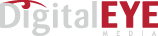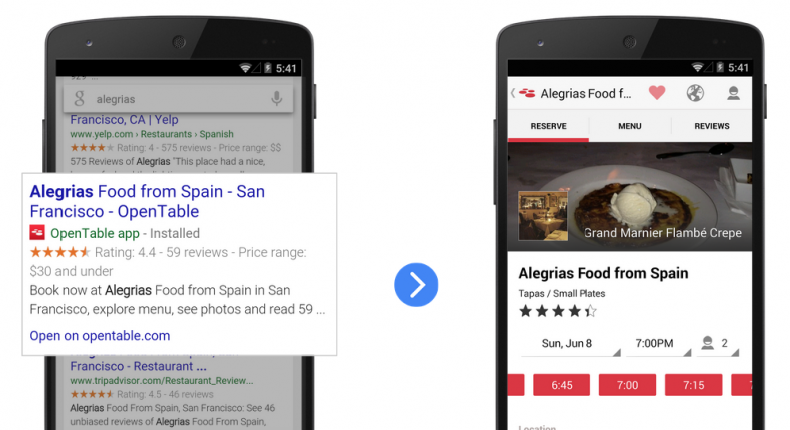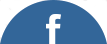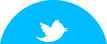Getting Your Android App Indexed for Google Search
Google’s stated goal is to deliver everything needed for a satisfying user experience, and this now includes mobile apps for Android. In a nutshell, Google’s app indexing protocol enables you to tie your web pages to specific content on your mobile app. Users who already have your smartphone app installed can open it directly from Google mobile search, and will have access to more relevant app content that matches their search query.
How App Indexing Works
If a user has your app installed in their smartphone, they will see an “Open In App” option displayed on the right hand side of the search results listing. This allows users to open your app directly and access specific website links that are accessible to the app.
- If you want users to use the app, you need to add filters for deep linking in the application architecture.
- If you want to promote your website, you need to annotate each of your web pages for app links that can be opened on a mobile device.
When both website and app are correctly configured, Google will be able to better identify your content and link it to the correct page on your mobile app. Your content will be more discoverable and engaging to users who can now access it directly from the mobile search results page.
A Brief Overview of the Process
To get your app correctly indexed, you need to first establish a connection between your web pages and the app deep links, and then integrate the app indexing API.
Add deep linking support to your app which will take the user directly to the content without interruption. Open your Android manifest file and add an intent filter for each activity that you want to launch from Google’s search results. Add an action tag that spells out the intent action and a data tag for each data URI format. Next you will specify Browsable and Default intent categories. Finally, use the Android Debug Bridge, available at developer.android.com/tools/help/adb.html, to test your deep links.
Connect your app to your website via the Google Play Console and Webmaster Tools dashboard. Open your Google Play Developer Console and verify your website. Next, you need to access your Google Webmaster Tools account and approve the verification request message.
Provide deep links for each web page with a corresponding deep link, specifying the exact web pages that you want loaded into your app. Choose your preferred method of showing the relationship between your web page and a deep link to your app. Your options are to use a link element in the head section of each web page, an html link element in the sitemap element that specifies the page, or Schema markup for the ViewAction potential action. Use Google’s Deep Link Test Tool, which can be accessed at developers.google.com/app-indexing/webmasters/test, to verify that your app URLs are formatted correctly.
Integrate App Indexing API to enable Google to index your app content and increase user engagement. You’ll need to upgrade your app configuration to include Google Play Services API. The next step is to create an instance of GoogleApiClient in the onCreate method of any activity supporting deep links. Use the AppIndexApi.start method to notify Google whenever a new activity is viewed. Finally, disconnect your client in the onStop method.
A more detailed protocol for preparing your app for Google indexing can be found at developers.google.com/app-indexing.